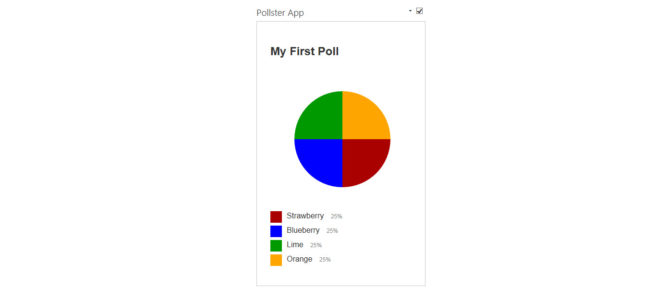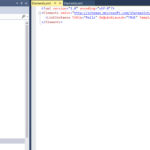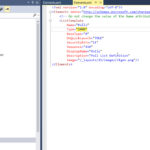My job can be heavy with the SharePoint Online, and I do like to tinker around on it using the REST API and Script Editor web parts, and you can do cool stuff just with those.
But as soon as you start specking out workflows, it’s probably time to elevate to Apps or Add-Ins.
I can’t figure out what SharePoint wants to call them, but when you go to develop it in Visual Studio, you’ll be picking the SharePoint add-in project:
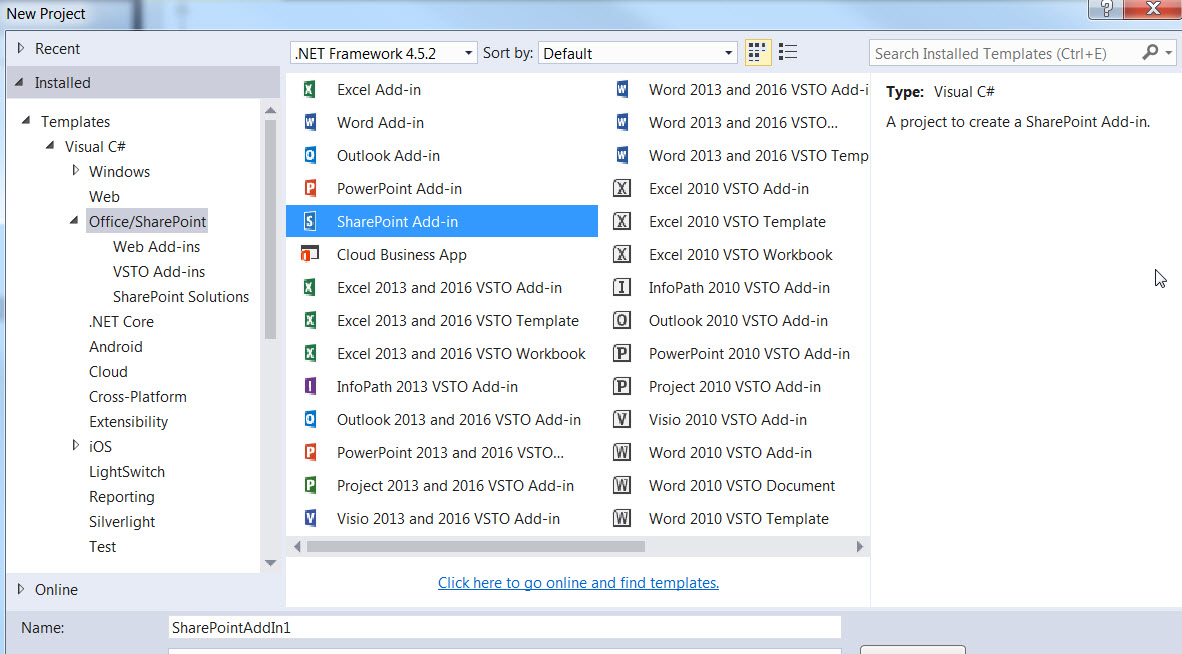
I set out to create a polling add-in because I already had it working as a REST API script web part, so I figured, why not package the thing?
But the simplicity with which you can build out your app via Visual Studio’s bountiful UI is almost wholly negated by the weird ticks will will encounter as you develop.
I will try to catalog them here…
Extra, un-asked for Features
The first issue I ran into was new Feature nodes would be added depending on what I deleted from and added to the project. Visual Studio would seem to lose track of the Feature1 that it created by default, and begin to add new items to a second or even 3rd Feature node.
When that happens, delete the extra feature nodes, and take a look at Feature1 to be sure it is including all the relevant items of your project (which is probably all of them).
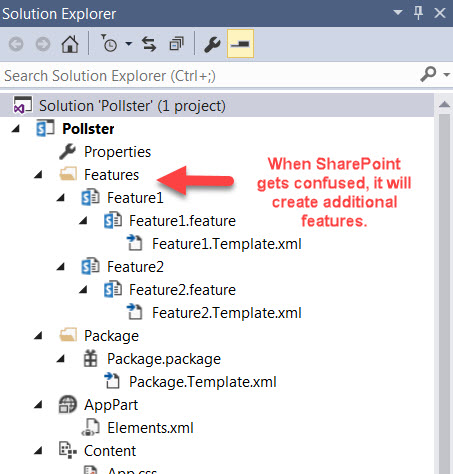
Retraction, Retraction, what’s your function?
When you re-deploy your add-in, it sometimes needs to retract the one that’s already there, and many issues arise.
One is, retraction can dodder on indefinitely, causing you to need to cancel the operation (the option should appear under the Build menu). But then you will need to rerun retraction, which is fine, except when SharePoint thinks the add-in is retracted.
A couple times I’ve had to go onto the deployment site, and delete the add-in, but even when cleared from the recycle bin and second stage recycle bin, SharePoint still believes it’s there!
One solution I found is to tick up the version (after you’re certain the add-in is removed), this way, SharePoint will not insist the app is there with the same version, because you changed the version:
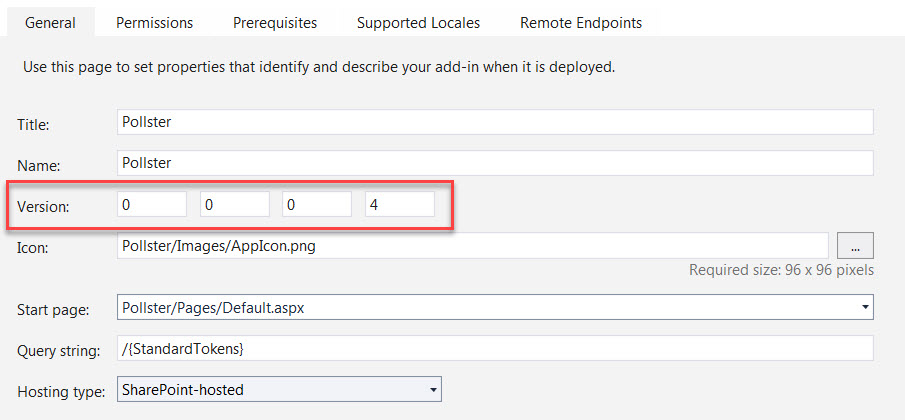
(h/t this thread)
Confused schema
It’s not enough to have lists with separate schema settings, if their Type field is the same, SharePoint may confuse the schema, and you will see two lists with the same field set, which is jarring, really. Even if you completely delete the list, and recreate it, remapping every association it had in the project, SharePoint may find the schemas of the second list confusing.
One user found the solution was to set the type of the second list to 1000, and tick up as you add even more lists with possibly confusion inducing schemas.
(h/t this thread)
List Field Default Values
It’s not that there’s an issue with setting default values for your list fields, its just that when the UI is so comprehensive as it is in Visual Studio, it can be perplexing to need to do something on the code-level, especially setting a default value of a field which is standard procedure.
To do this, you have to edit the schema of your list, and add a sub-element <Default> within the <Field> element:
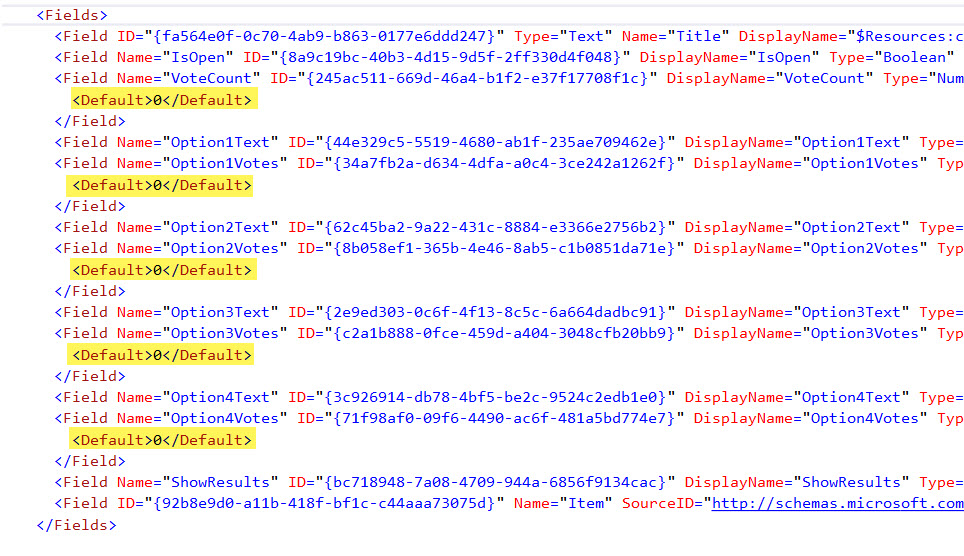
(h/t to this thread)
Hiding list fields from the New, Edit, and View forms
Not every field of your list should be shown on every form, unless you want to give the user that sense of vague formlessness so common in modern art today. But to hide the field, you have to specify a series of values in the list Schema.xml.
Go tho the <Fields> element, and find the fields within that you want to show or hide, by adding the following (True/False) properties:
- ShowInNewForm
- ShowInEditForm
- ShowInViewForms
HOW DO I GET THE STUPID SITE PATH TO MY ADD-IN?!
Alas, there are many answers to this on various developer forums, and none of them work.
Basically, your add-in is going to situate itself in an iframe that loads content which is outside of the site it gets added to, so it’s not really aware of some key globals such as _spPageContextInfo, or SP.ClientContext.get_current(), and you can’t add scripts to fix the problem because ultimately…it’s in a separate place.
NOTE: If you need to talk to info that resides on the destination site, your going to need to use SharePoint’s cross-domain ajax functionality, which was beyond my purpose, but you can read about it here.
If you’re simply looking to using SharePoint REST API within your web part’s quarantined site/section/ward, you need to pass in that URL via the web part parameters. SharePoint has a bunch of dynamic parameters called tokens, listed in the second table (Tokens that can be used inside a URL) here, but you have to add them.
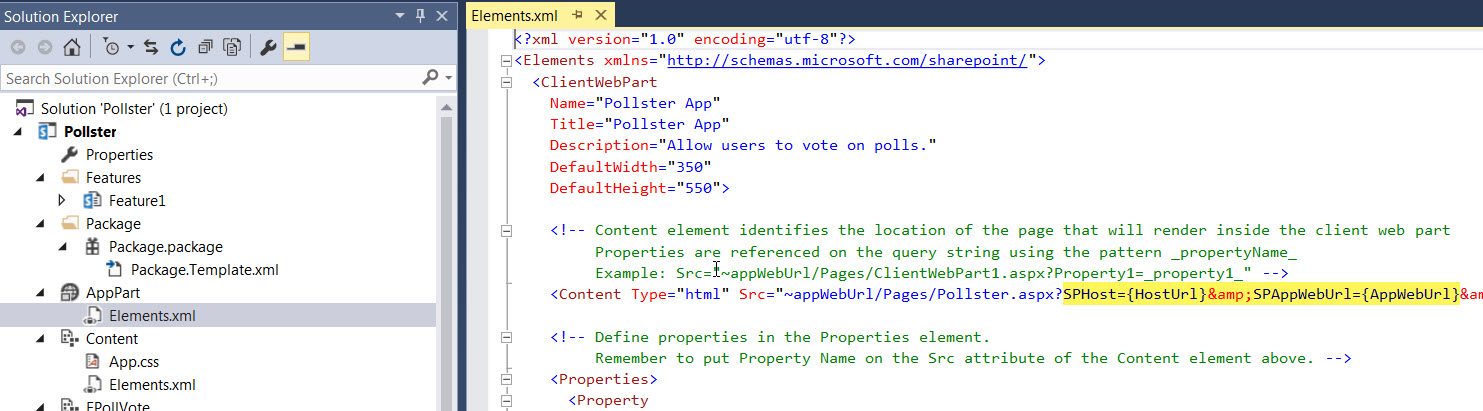
Once you add them, you can build the REST API calls off of them, especially the {AppWebUrl} parameter. I suppose you could do some text processing on the document.URL string to get this value, but that seems risky, and SharePoint ought to tell you where it put your add-in.
If you’re interested in making calls to the site you’re adding to, you’ll want to make use of the {HostUrl} parameter. This may require some permissions setup in the AppManifest, but that’s further than I went.
Showing a list on your Add-In’s default page
My add-in makes use of a couple of lists, one of which I want to show on that default page, which I figure should be the sort of administrative front-end of the app and provide the user with some web parts to let them perform basic content addition, but don’t expect SharePoint to just give one to you.
You have to edit the elements.xml of the Pages node in the project, and add the following within the Default.aspx page listing:
<?xml version="1.0" encoding="utf-8"?>
<Elements xmlns="http://schemas.microsoft.com/sharepoint/">
<Module Name="Pages">
<File Path="Pages\Default.aspx" Url="Pages/Default.aspx" ReplaceContent="TRUE">
<AllUsersWebPart WebPartZoneID="HomePage1" WebPartOrder="1">
<![CDATA[
<webParts>
<webPart xmlns="http://schemas.microsoft.com/WebPart/v3">
<metaData>
<type name="Microsoft.SharePoint.WebPartPages.XsltListViewWebPart, Microsoft.SharePoint, Version=15.0.0.0, Culture=neutral, PublicKeyToken=71e9bce111e9429c" />
</metaData>
<data>
<properties>
<property name="ListUrl">Lists/Polls</property>
<property name="IsIncluded">True</property>
<property name="NoDefaultStyle">True</property>
<property name="Title">Polls</property>
<property name="PageType">PAGE_NORMALVIEW</property>
<property name="Default">False</property>
<property name="ViewContentTypeId">0x</property>
</properties>
</data>
</webPart>
</webParts>
]]>
</AllUsersWebPart>
</File>
</Elements>
Now, in the Default.aspx page itself, you can add markup that refers to this element data you just added:

Wait, what’s wrong? You mean you want to see more than just the title field of your list in that web part?
I’m not 100% on this part, but this change worked for me:
Edit the <ViewFields> tag in the Schema.xml of your list where you find a <View> element with BaseViewId=”0″, Type=”HTML”…
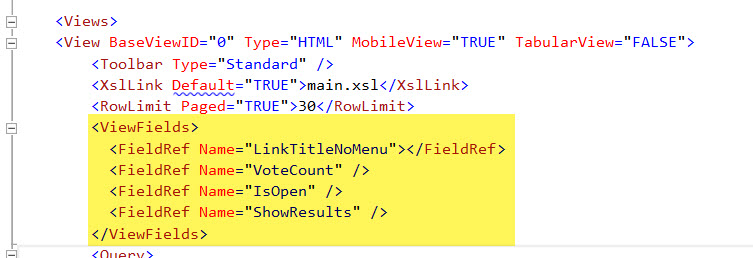
Taking Add-In to the Market
I wanted to share, and possible earn some coin, off my frustration developing this supposedly simplistic add-in, but in doing so, I hit the following wierdness:
You’ve got to select at least one Supported Locale in the AppManifest, which was fine with me, I just wanted English to start, but if you just use the UI, it won’t add the setting properly. You need to go into the AppManifest.xml code-view and edit the xml so that it’s en-US (xx-XX).
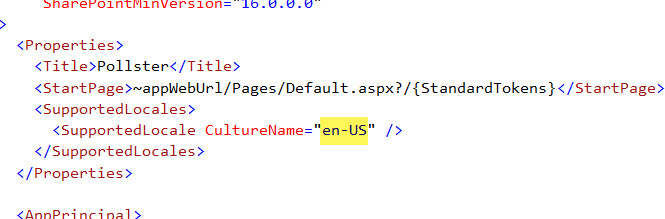
Beyond that, the screenshots simply must be 1366px X 768px, naturally! Which seems a little unfair to little Add-Ins like mine which I had to pad-out with blank space because, seriously, it must be this size.