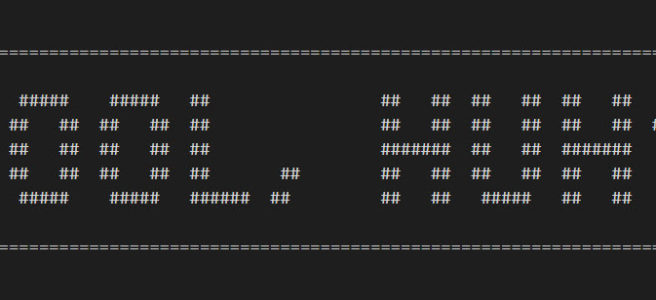As far as text editors go, I like Notepad++, it does the job, and there’s little tolerance for frustration with text editors. But good extensions tend to win me over (Firebug for Firefox kept me off Chrome for years).
So I’ve got to hand to to Visual Studio Code; they made easy the extensions area of text editor functionality which is usual esoteric and above the average coders ability.
Start with the documentation, which is extensive, and the Getting Started guide is comprehensive: https://code.visualstudio.com/docs/extensions/example-hello-world
To start, you’ll need to install yo from npm:
npm install -g yo generator-code
Then create a folder for your extension, and cd to it. Run yo from that folder:
your folder path>yo code
…This launches the utility which sets up a basic hello world extension.
You don’t need to setup a publisher prior to running the utility, but I did by following this guide:
https://code.visualstudio.com/docs/extensions/publish-extension#_publishing-extensions
The key take-away is that you will be creating a permission which will have a Personal Access Token (they refer to it in some steps as PAT). When you create this you have to copy it somewhere safe!
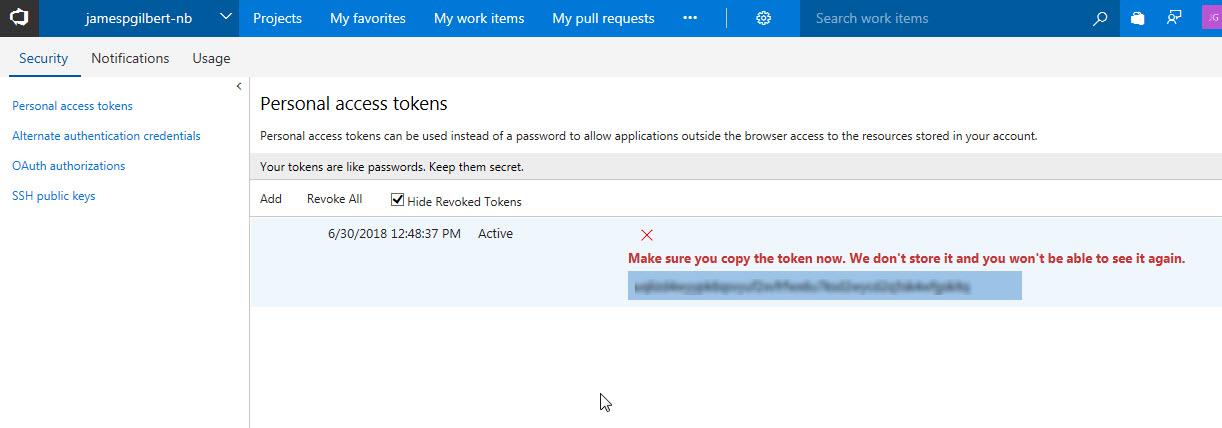
With the token copied, go to command line and run:
command line>vsce create-publisher <your-publisher-handle>
Publisher human-friendly name: <your-display-name>
E-mail: <your@email.com>
Personal Access Token: <paste-the-token>Successfully created publisher ‘<your-publisher-handle>’.
Now with a publisher name and token, you can run yo and fill in the info:
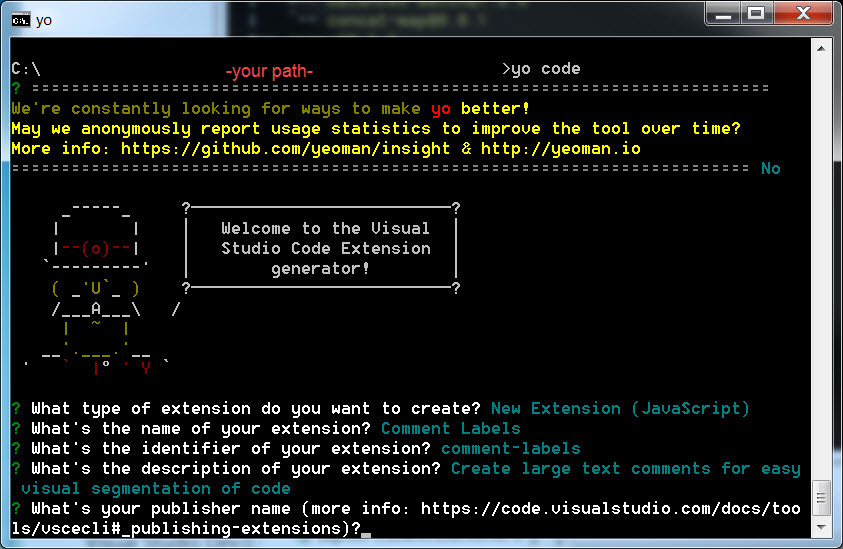
This is going to create a bunch of files, but the main ones are package.json, which you will need to edit, and at the very least add:
"icon": "icon.png",
"repository": {
"type": "git",
"url": "https://github.com/jamespgilbert/comment-labels.git"
}
NOTE: the url is pointing to my own github account.
The icon can reside in your folder, and it needs to be a 128×128 px PNG file, such as:
![]()
You also need to alter the README.md file. Mine is pretty spare:
# comment-labels README This extension allows you to create big comment label blocks for easy visual separation of code. ## Using On a blank line in the editor, type the text you want to make a comment label for, and then run Comment Label from the command palette. 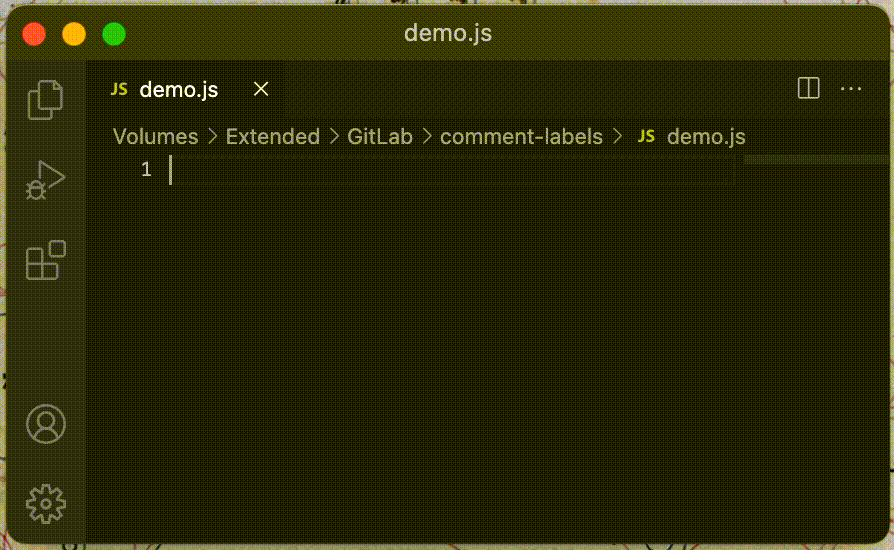 ## Known Issues The command does not support some characters such as slashes and other characters that do not render well in the ascii text format. ## Release Notes ### 1.0.0 Initial release of Comment Label extension.
Notice the reference to the image, I am refering to an image that’s hosted by github because I checked it into my repository. You’ll need to provide the image from a hosted location. It doesn’t need to be github, none of your project needs to be on github, but if you’re using git with your project, you might as well, right?
If you use github, you got to reference the file using the raw.githubusercontent.com url, which you can get by browsing to the file on github and copying the location of the image, then pasting that into the browser and going to the location, which will reformulate the url.
In short: it’s not going to be the same address as the one that you can browse to in github.
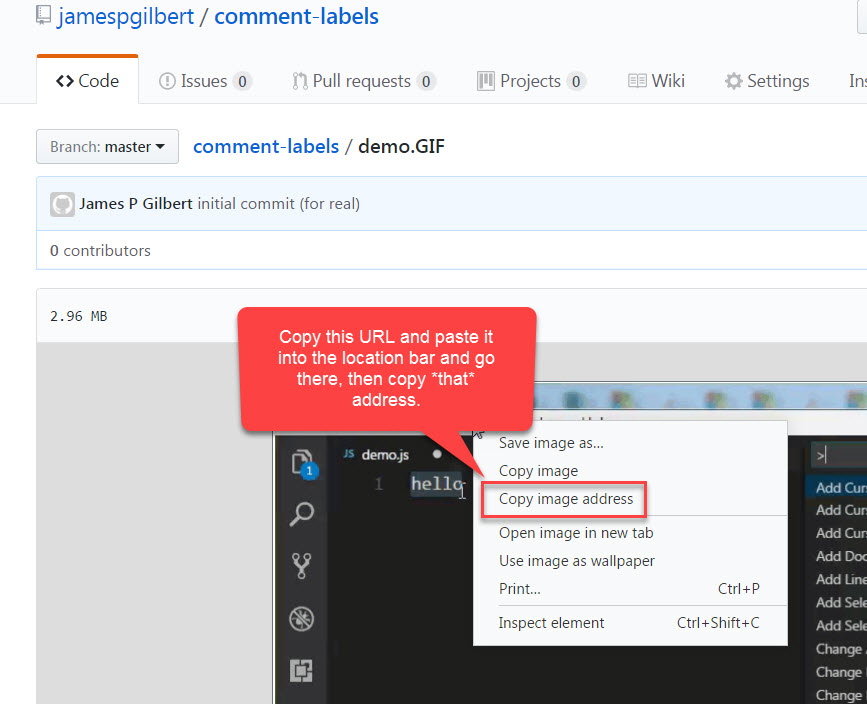
Packaging the extension
In order publish, you need to package your extension using another utility called vsce. You can install it via Node.js command line:
>npm install -g vsce
You need to create a package file (.vsix), which you can do with the following command:
C:\your-path\your-extension-folder>vsce package
This will create a .vsix package file with the version number specified in your package.json.
Publishing your extension
Then login with vsce so your extension can be uploaded:
C:\your-path\your-extension-folder>vsce login jamespgilbert
Publisher ‘jamespgilbert’ is already known
Do you want to overwrite its PAT? [y/N] y
Personal Access Token for publisher ‘jamespgilbert’: <paste-your-token>Authentication successful. Found publisher ‘James P Gilbert’.
Now, to publish the extension to the Extension Marketplace, run
C:\your-path\your-extension-folder>vsce publish -p <your-personal-access-token>
Note: you can’t publish a version that is the same or earlier than a previously published one.
If you want to replace the current version of your extension without upping the version, you’ve got to unpublish it:
C:\your-path\your-extension-folder>vsce unpublish jamespgilbert.comment-labels
This will FOREVER delete ‘jamespgilbert.comment-labels’! Are you sure? [y/N] y
Successfully deleted jamespgilbert.comment-labels!
Then you can go ahead and publish the same version as the now-deleted extension.
Behold the published extension
Once published, the extension should show up very soon if not immediately afterwards in the extensions tab in VS Code:
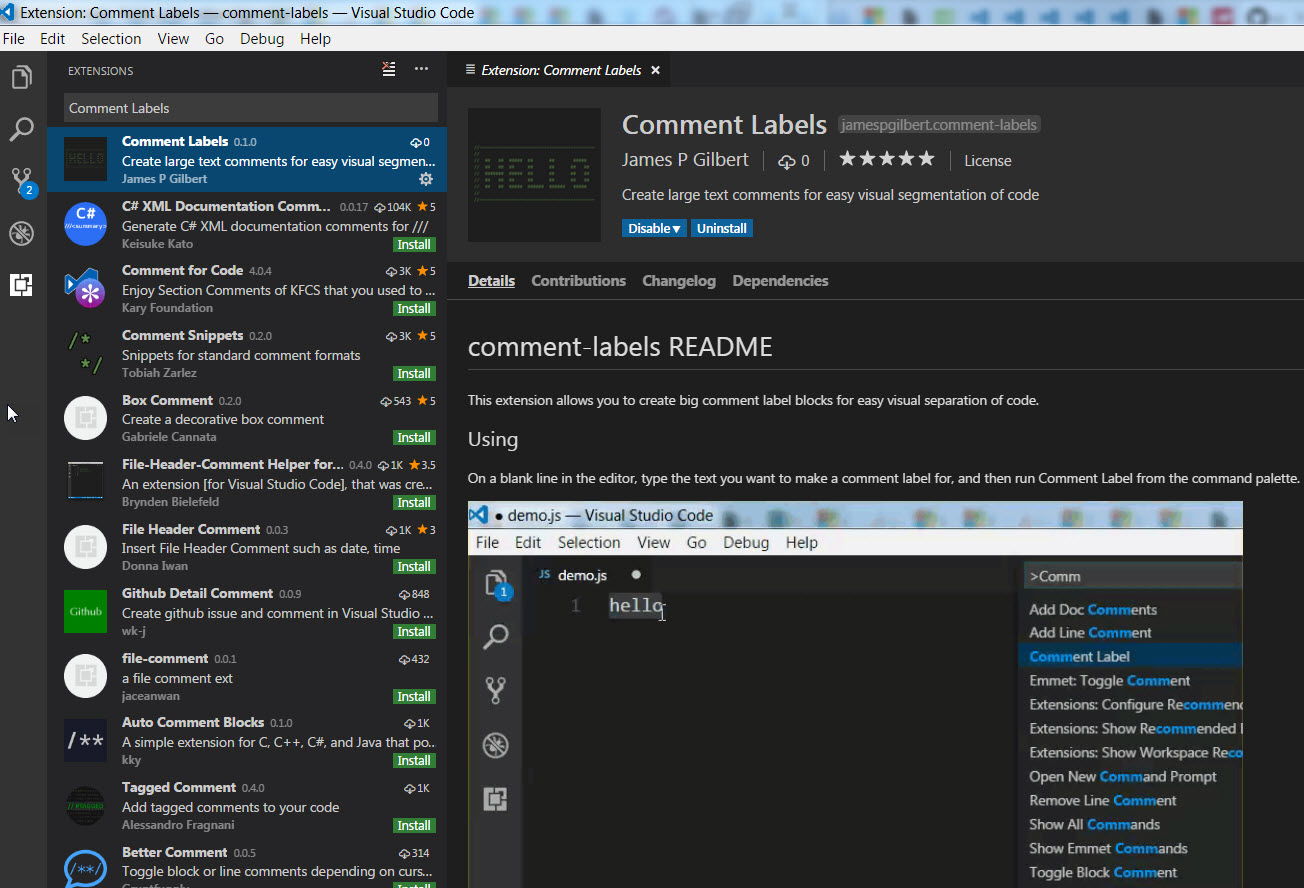
You can see it here too: https://marketplace.visualstudio.com/items?itemName=jamespgilbert.comment-labels
I created animated demo gif using Snagit 13, which allows you to record your computer use and edit out the awkward pauses.